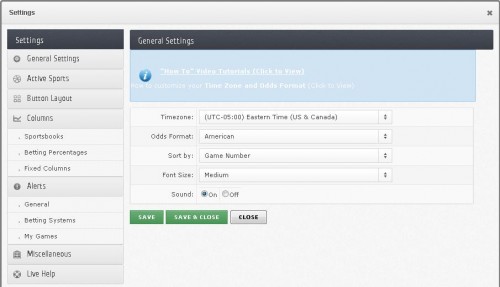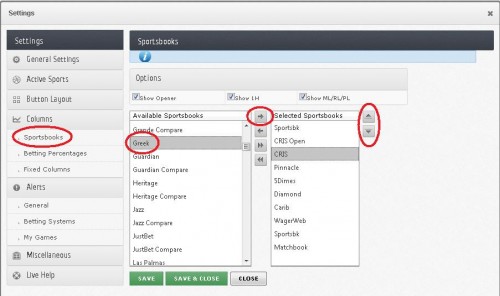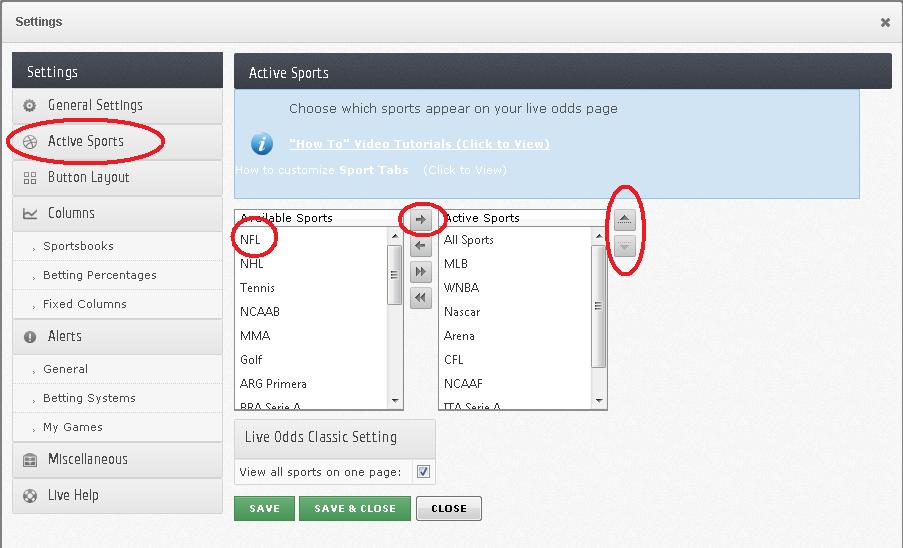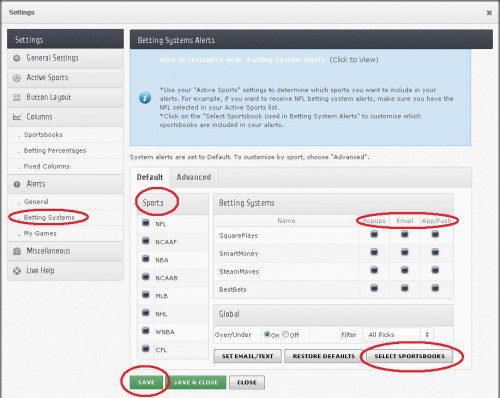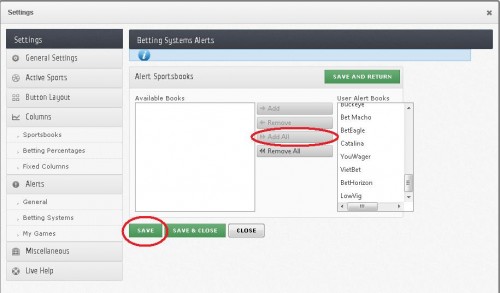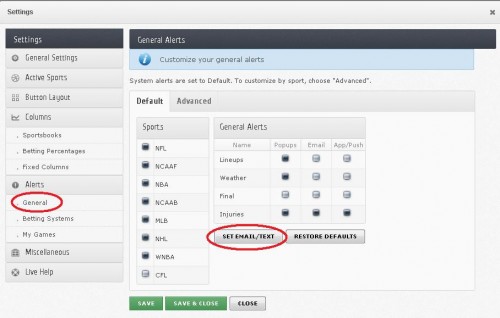Live Odds Customization
Welcome to our Live Odds Help Center. Here we will provide you with a step-by-step tutorial to help you customize your live odds page. Whether you’re looking to receive betting system alerts or add new sportsbooks to your live odds page, this is your one-stop destination.
All images can be enlarged by clicking.
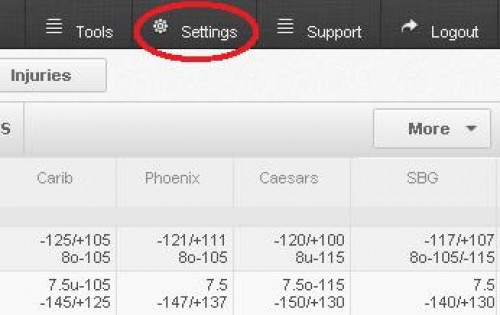
Customize Live Odds Settings
1. All Live Odds features, including customizing Sportsbook columns and Active Sports Tabs, are located in your account Settings. You can find the settings tab in the upper right-hand corner of your live odds page.
2. After clicking on the Settings tab, the following pop-up window will appear.
1. Click on the Sportsbooks button in the left Settings menu, located under columns.
2. Highlight the desired sportsbook from the Available Sportsbooks column and move to the Selected Sportsbooks column by clicking on the corresponding arrow.
3. Edit the order of your selected sportsbooks by highlighting your desired sportsbook, then clicking on the up or down arrows located to the right of the Selected Sportsbooks Menu.
4. When finished, click Save & Close at the bottom of the window.
1. Click on the Active Sports button in the left Settings menu.
2. Highlight the desired sport from the Available Sports menu and move it to the Active Sports menu by clicking on the corresponding arrow.
3. Edit the order of your Active Sports by highlighting the desired sportsbook, then clicking on the up or down arrows located to the right of the Active Sports menu.
4. When finished, click the Save & Close button at the bottom of the window.
1. Click on the Betting Systems tab in the left Settings menu, located under Alerts.
2. Select how you’d like to receive each of our Betting Systems (Popup, Sound and/or Email).
3. Then select whether you’d like to receive all Betting System alerts or just alerts from sportsbooks with positive units won. (We recommend receiving all alerts until you become familiar with our services and the information we provide.)
4. Next, choose whether or not you would like to receive over/under betting systems by toggling on/off.
5. When finished, click on the Save button at the bottom of the window.
6. After Betting Systems are customized, click on the “Select Sportsbooks Used in Bet System Alerts” button to customize which sportsbooks are included in your alerts.
7. Initially, we recommend receiving alerts from all sportsbooks.
8. When finished, click on the Save button at the bottom of the window.
9. Next, click on the General Alerts tab in the left Settings menu.
10. From there, select set e-mail/text to customize where your alerts are sent.
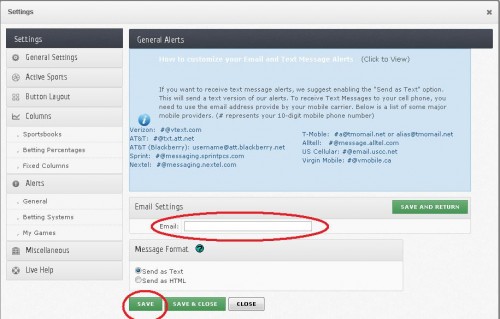
11. Enter either your e-mail address or your cell phone number and corresponding mobile service provider. Select send as text and click save.
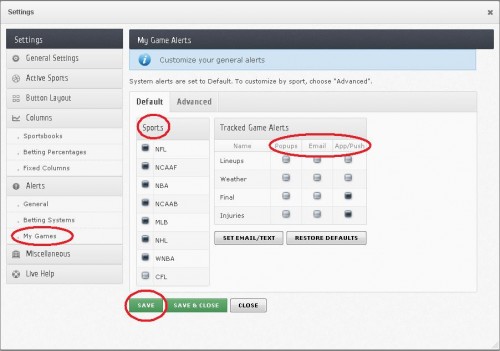
1. Click on the My Game Alerts tab in the left settings menu.
2. Select your active sports from the menu located on the left side of the screen.
3. Check the corresponding check boxes for the alerts in which you’d like to receive.
4. When finished, click Save & Close.
5. For more personalized alerts, select the advanced tab and customize your my games.